How to create a digital songbook
This is a detailed guide on how to create and edit a digital songbook. If you play music with a group, it's useful to have all songs you play in one digital songbook. Folks can download the digital version on their tablets or phones or print out the songbook for a physical copy.
For example, my ukulele group, the Aloha Uke Squad, has a big book of songs with ~80 songs that we play. This has 2 main benefits:
- Keeping music up-to-date. Instead of having to make sure many different song files are up-to-date, folks can just download the latest version of the big book. This helps ensure everybody has the same music version.
- Making music easy to find. Instead of searching through many files, folks can just look for a song within the big book.
First, I'm going to go over the technology you need for a digital songbook. Then, I'll talk about how you can use the technology to create a basic songbook from scratch or to edit an existing songbook. I'll also cover more advanced techniques for improving songbook navigation.
Here's an outline if you want to skip around:
Digital Songbook Technology
I'll start by explaining file format and extensions and then explain some of the tools you'll need.
File formats and extensions
According to Computer Hope, a file format is the structure of a file that tells a program how to display its contents. For example, you see the PNG and JPG formats used for images and the PDF format used for PDF files. You can tell the file format by looking at the file extension, a group of letters occurring after a period in a file name. For instance, a file `party.png` is a PNG file and `Big Book.pdf` is a PDF file.
I would recommend creating your digital songbook in the PDF file format. PDF files look the same no matter what device you used to view them. It's also easy to find tools to create and edit PDF files.
Tools for a digital songbook
In short, you will need a PDF editor and a word editor. The reason you need both is that it's a lot easier to make large-scale formatting changes in a word editor than in a PDF editor. This section is an overview of some common tasks you'll need to do, and I'll go over specifically how to use these tools in the next section.
You will need:
-
A PDF editor. I use Adobe Acrobat and have a paid subscription. Some
features I mention may not be available in the free version. You can look
up web work-arounds (e.g. Google how to add pages to PDF) or other
alternatives to Acrobat. Here are some common tasks you'll need to do in
the PDF editor:
- Add/remove pages from the PDF. This is useful if you're adding new songs or replacing the table of contents.
- Edit text on existing pages. This is useful if you need to make a minor tweak to a song.
- Adding quick links to/from song sections. This is nice-to-have so you can jump to/from different sections of the file.
-
A word editor. I use Google Docs, which is free. Here are some common
tasks you'll need to do in the word editor:
- Format song charts. Google Docs is useful for making sure all of a song's chords and lyrics are aligned. It's also useful for making larger tweaks to a song because it's easy to move around different sections.
- Create a table of contents. As of October 2020, Adobe Acrobat does not have a feature to add a table of contents. To get around this, I make a table of contents in Google Docs and then add it to the PDF.
How-To Steps for a Digital Songbook
Now, I'll dive into exactly how to do particular steps when making a digital songbook. I use Adobe Acrobat and Google Docs, so the following instructions are specifically for those tools. However, the general steps are the same regardless of which tools you use.
I'll talk about:
- Creating a songbook from scratch
- Editing an existing songbook
- Improving songbook navigation
Creating a songbook from scratch
Suppose that you want to create a digital songbook from scratch. How do you combine a bunch of different song files into one file?
First, get PDF files for all songs you want to add to the song book. To keep things organized, add all songs to one folder and make sure each song's file name is the song title.
Song sheets can be in many different file formats. You'll need to convert each song to a PDF format so you can combine them later in the PDF editor. Here's how to handle some common song formats:
- .pdf: If a song you want to add is already in a PDF file format, no further action is needed.
-
.txt, .doc, .pages, etc.: For most other file formats, you should be able
to open them in your word editor and then convert them to a PDF. I suggest
opening files in your word editor first so you can double-check the song
formatting.
- To open a song in a word editor, you can either a) copy/paste a song to the word editor or b) directly open the file. For example, if you have a file song.txt, you can copy/paste that into an empty Google Doc. Alternatively, if that file is on your computer, in Google Docs, click File > Open > Upload, and add the file there.
- After the file is in your word editor, check that the formatting looks okay, and make adjustments as needed. Then, most word editors have functionality to output files as PDF. In Google Docs, click File > Download > PDF Document (.pdf).
Second, combine all of the individual song PDF files into one big file. You can do this via an online tool, but it's probably easier to use Adobe Acrobat. Open the folder with all the song files, and make sure the files are in order alphabetically by name. This will make it easy to add songs in alphabetical order to the PDF.
Start by opening a song PDF in Acrobat. To keep things organized, it's easiest to start with the song that's first alphabetically. Find the Organize Pages feature in Acrobat. I find this by a) hovering over the colorful icons in the right sidebar til I find it or b) on Mac, typing “Organize Pages” in the helpbar search.
Once you're in the Organize Pages feature, click Insert > From File… in the top toolbar. Then, select all of the other song files in the folder and insert them. When you're finished, double-click any page to return to the normal view, and scroll through the whole PDF to make sure everything looks okay (Are the pages in the right order? Are there any missing pages?). You can go back to the Organize Pages feature to correct any issues.
If you don't need a Table of Contents, then you're done! You can save your digital songbook and send it out to your group. Note that if your file is too big, you won't be able to attach it in an email. To get around this, I upload the file to Google Drive, set sharing permissions so anyone with a link can access (triple dots > Share > Change to anyone with the link), and then email out the Google Drive link.
Editing an existing songbook
If you need to add new songs, see above for how to use the Organize Pages feature.
If you need to make a change to an existing song, what to do depends on the scope of the change. If you're making a small tweak, you can use the PDF editor. In Acrobat, find the Edit PDF feature, and make whatever changes you need. If you're making a big change, it's useful to make the changes in the word editor. This gives you more flexibility when adjusting spacing or song sections. When you're done, output the file as PDF, and use the Organize Pages feature to replace the old song page(s).
After making any edits, I update the title page of the digital songbook to include when the book was last modified. That way, it's easy to see what version of the songbook you have.
Improving songbook navigation
There's 3 main ways to improve digital songbook navigation:
- Adding page numbers
- Maintaining a table of contents
- Adding quick links to/from different sections
These steps can be cumbersome. I share my procedure for making these changes.
Adding page numbers
Here's how to add page numbers via Adobe Acrobat. Even if you don't have a table of contents, this helps with navigation because once you find a song on, say, page 6, you can tell other folks in your group to go to that page.
First, go to the Edit PDF feature. In the top bar, click Header & Footer > Add… or Update… depending on if there's already a Header/Footer. Click Insert page number, and move <<1>> to wherever you want your page number to be. For example, to get page number in the right header, put <<1>> to the box Right Header Text. You can also adjust the margin - I have the page number set to 0.4 inches from the top right corner.
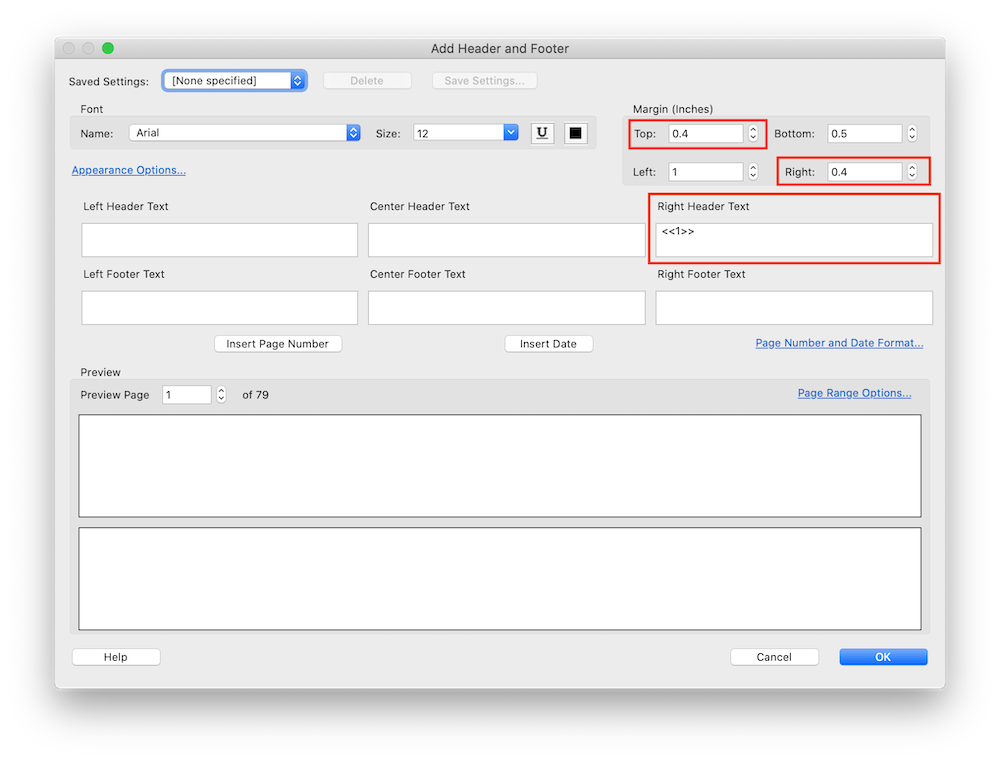
Maintaining a table of contents
Maintaining a table of contents is useful for a digital songbook because you can jump to different pages to find songs. Unfortunately, as of October 2020, Adobe Acrobat does not have a feature to add a table of contents. To get around this, I make a table of contents in Google Docs and then add it to the PDF via the Organize Pages feature. For example, here's the Aloha Uke Squad big book table of contents.
There are 2 repetitive tasks when maintaining a table of contents:
- Making sure page numbers are right-aligned and easy to read
- Making sure page numbers are up-to-date
Making sure page numbers are right-aligned and easy to read
Google Sheets is useful here - see the Formatted Data sheet. You can do all the formatting in Google Sheets and then copy/paste the table to your word editor. Here's how I formatted the table:
- I set up the column width and font size in Google Sheets.
- I set up alternating colors in Google Sheets (Format > Alternating colors) so it's easy to read different rows.
- I copy/paste the Formatted Data sheet into the word editor. This gives you a table.
- I right click the table, select Table properties, and set Table border to 0 pt.
- I vertically-align text within each table row. To do so, I set line spacing to 1.5. I also set the Custom spacing > Paragraph spacing (pts) > Before to half the line height. For example, for line spacing 1.5 and font size 14 pts, the total line height is 1.5 * 14 = 21, so I set the Before spacing to 10.5.
Making sure page numbers are up-to-date
How do you keep all of the page numbers up-to-date? For example, if you add a new song “All of Me”, you need to update the page numbers for all following songs.
A word of warning: make sure you know how many pages your table of contents is before you start adding page numbers. That way, you know the page numbers will be accurate when you add the table of contents to the front of your digital songbook.
I'm a software engineer, so I set up a Google sheet and wrote a script to help with this process. This is tech-heavy and requires familiarity in Google Sheets and running Python code to read files. The alternative is to manually edit the formatted data in Google Sheets. Note that it's still easier to use Google Sheets here because if you add a new row, it'll automatically update the alternate row coloring.
Adding quick links to/from different sections
Here's how to add quick links to/from different sections in Adobe Acrobat. For example, I configured each song in the big book so that tapping on the title takes you back to the first page of the PDF. As a warning, this is tricky to maintain.
The only link action that works across different devices is `Execute a menu item > Go to a page in this document`. I tried using the link actions `View > Page Navigation > First Page` or `Run Javascript > this.pageNum = page`. These actions work in Adobe Acrobat, but not when you open the PDF on your tablet.
If you're curious, see Github for more information on running Javascript in a PDF. I wrote code to automatically create links that run Javascript `this.pageNum = page`. The script creates links with the right spacing, but the link action does not work across devices since devices cannot execute Javascript. To set the right link actions, I ended up paying somebody $10 to manually set link actions via Upwork.
The action `Go to a page in this document` maintains a reference to the page. For example, suppose you set a link to go to page 10 with song title "As Long As You Love Me", and you add a page before page 10. The link will still go to the page with song title "As Long As You Love Me", not the new page 10 of the PDF document.
This has a few implications:
- If you replace a song page of the PDF, you need to update the link to the song in the table of contents and create a link from the song title back to the beginning.
- Do not replace the first page of the table of contents. If you replace the page, that will break all links from songs back to the first page. Instead, edit the table of contents within Adobe Acrobat. This looks better if you use a standard font for the first page, such as Arial.
- Be careful when replacing the table of contents. First, add in the new version. Then, select all links from the old page of the table of contents and paste them to the new page. Fix all the links in the new table of contents pages before deleting the old table of contents.
Here's how to add a link in Adobe Acrobat. First, go to the Edit PDF feature, and click Link > Add/Edit Web or Document Link in the top bar. Click and drag to set where the link is.
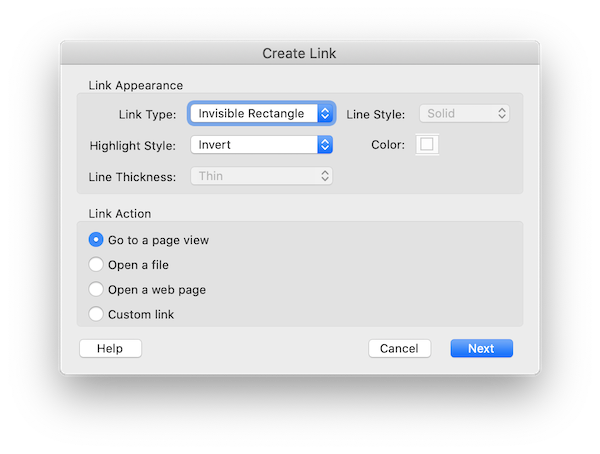
This is the first dialog you see. Click Next. Another dialog will pop up. Click Set Link.
Double-click on the link area to open up the Link Properties dialog. Select the action `Go to a page in this document`, and set the page. This is the only link action that works outside of Adobe Acrobat.
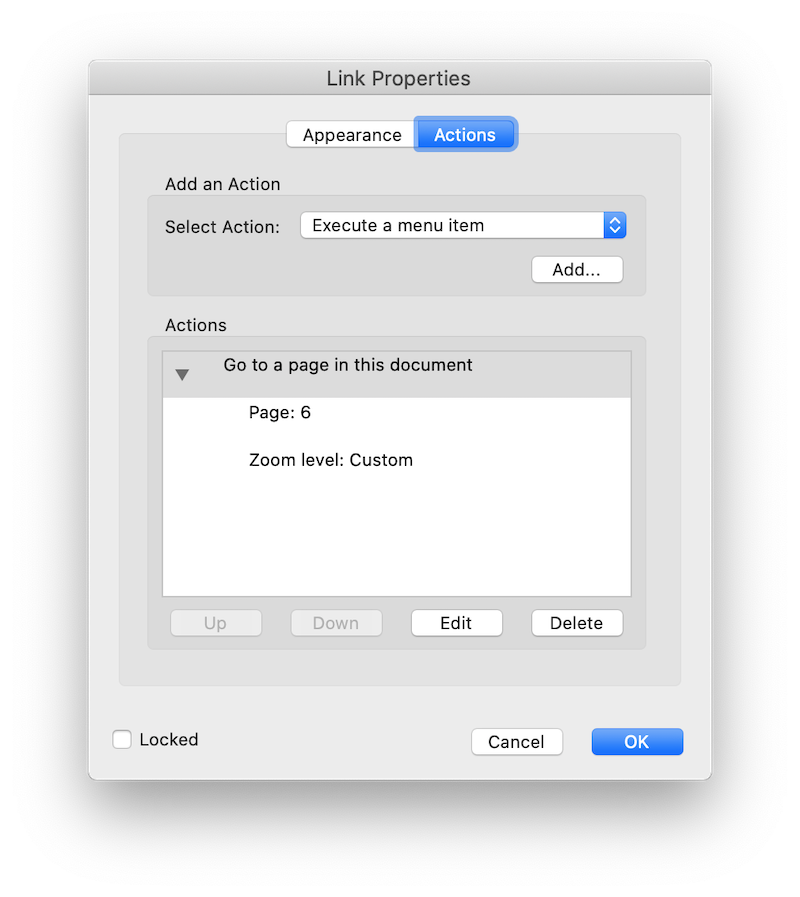
This is what the final dialog will look like. Click OK to save. You can now click on the link to test that it works.
Conclusion
Creating a digital songbook can be tricky, but helps your group play music together. It definitely took me a while to understand how to use Adobe Acrobat and how to set up all these tools. When in doubt, remember that Google is your friend. I don't remember where to find a lot of Acrobat features and found myself looking up e.g. “adobe add page numbers” and “adobe edit PDF feature”. I hope that this guide helps you create or edit a digital songbook. If you have any questions, feel free to email me at musicparsed@gmail.com